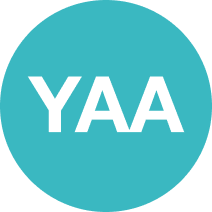PM Tips #1 - How to fall in Love with Jira? Atlassian Absent management without add-ons 🛠️🌴
- Maria Adler

- 25. Aug. 2024
- 2 Min. Lesezeit
Aktualisiert: 21. Okt. 2024
If you’re a project manager working with Atlassian's Tool, you've probably noticed that there's no built-in feature for showing whether someone is on vacation or unavailable—at least not without installing extra add-ons. But what if there is a cool hack to get around that limitation? Ready to make your availability more transparent? Let’s dive in!
Identifying Atlassian Absent Team Members Without Add-ons

The Challenge: When assigning tasks in for instance in Jira, it's not always obvious whether the person you're assigning work to is available or off on vacation (of course you know when your team members are is not available - see it as a good reminder).
The Hack: Modify the full name field of the user in Jira to include absence indicators, like emojis and the date range of your absence. It’s an easy workaround that helps the team see who’s away at a glance. For example, adding a palm tree 🌴 or a red cross ❌ next to the user's name.
Step-by-Step:
Go to the User Management section in Jira.
Select the user profile you want to edit.
Change the Full Name field and include a relevant emoji to indicate the user’s absence or availability.
On Mac, you can bring up the emoji picker using Ctrl-Command-Space. For other operating systems, there are similar shortcuts.
In Maria's case, you might have Mary and Maria as users. Mary is actively working, while Maria is on vacation. By adding something like a red cross ❌ next to Maria’s name and noting the date she's been absent (e.g., “🌴 24.10.-25.10.24”), it becomes immediately clear that she’s not available.
Whenever someone tries to assign a task to Maria, this custom note in her name will remind them that she's out of office.
Absence Display in Comments and User Mentions

Another cool thing: When you mention users in comments, Jira automatically shows the last few people you interacted with. So, by modifying the full name with an emoji + date, you’ll also see these Atlassian absent indicators in mentions and comments. This makes it super easy to catch someone’s unavailability without diving into their calendar.
Quick, Easy, and Free
Why This Hack Works:
• No extra cost: You don’t need to install any paid plugins
• Instant visibility: The change applies across all Atlassian Tools (if you are using the same user) and sections where user names are displayed, including comments and task assignments
• Easy to update: Once someone is back from vacation, simply remove the emoji from their name
Closing Thoughts
Managing absences in Jira doesn’t have to be complicated. With this quick tip of using emojis + dates in user names, you can instantly improve visibility and ensure no one assigns work to someone who’s unavailable.
Try out these new PM Tip for yourself, and stay tuned for the next episode of PM Tip by Mary!
Until next time - happy project managing!
Mary
Taken from LinkedIn Video "PM Tip Episode 1" , Transcribed by Riverside.fm, written to a blog post by ChatGPT, Human-Proofed by Mary